Did you know that once your App is live and available for sale in the App store there are many aspects of the presentation that can be changed in the Libsyn dashboard? We wanted to clarify what you can and cannot do to customize the design and functionality of the Libsyn Podcast App that comes with our 20 dollar accounts.
Dynamic Show Level Attributes – things you can change in the Libsyn dashboard
The following Show Level attributes can changed simply by going into the “Destinations” Section of libsyn3 and clicking on the “Podcast Companion App” in the sidebar.
- Applicaton Background (the image seen in the app user interface)
- Show Wallpaper (promotional image users can save to their device)
- Show PDF (A PDF to accompany potentially acting as a virtual “booklet”)
- Show Bonus Content (audio or video file representing the show i.e. Trailer, Overview, Promo, Etc)
- Contact Info
- Email Address
- Website
- Phone Number
- Twitter Account
- Facebook Fan Page Account
Dynamic Episode Level Attributes – these can also be changed in the Libsyn dashboard
These attributes can be changed dynamically whether publishing a new episode or editing older episodes. These are modified within the “Publish” Section of libsyn3.
- Episode Background (the image on the detail page of a specific episode)
- Check out Adding Episode Backgrounds and for examples of design see Background Design Tips.
- Episode Wallpaper (images specific to an episode i.e. holiday themed promotional images)
- Episode PDF (A PDF virtual “booklet” specific to an episode)
- Episode Bonus Content (extra audio of video specific to an episode i.e. bloopers, extended interviews, etc)
- Episode Links – For further instructions on using Links see How To Add Episode Links to your Podcast App.
App Attributes that Require Support
There are also some things that require intervention by libsyn support to alter. This is because these items are “baked” into the app and require that the app team submit the changes to Apple.
- App Icon (the image for the App that appears on the users iOS device
- Splash Screen (This is the first image that the user sees when the app is launching)
- iTunes Description (The description of your App that is used in the iTunes Store)
Note: To change any of these three items the user must put in a request with libsyn support.
We hope this clarifies how to best keep your App in sync with your show. We think its an important part of keeping your App users engaged and loyal.